Navigating the online help
This help site exists to provide you with troubleshooting tips, instructions, and best practices so that you can have the best possible experience using EdgeRover. We organized the site to make it intuitive to find the information you need. There are tabs across the top for navigating to major topics, and each page within that topic appears on the left. The headings within a page appear in a list on the right.
Take a look at the tabs at the top. If there's something you want to learn more about, click it and read the articles there.
Also located across the top of the window are a few more tools to help you find what you need:
- Search: Enables you to search for terms of interest. Search isn't available in all languages.
- Previous: Sends you to the previous article in the same topic.
- Next: Sends you to the next article in the same topic.
EdgeRover content window layout
The help content refers to the EdgeRover™ window using specific terms. Here they are:
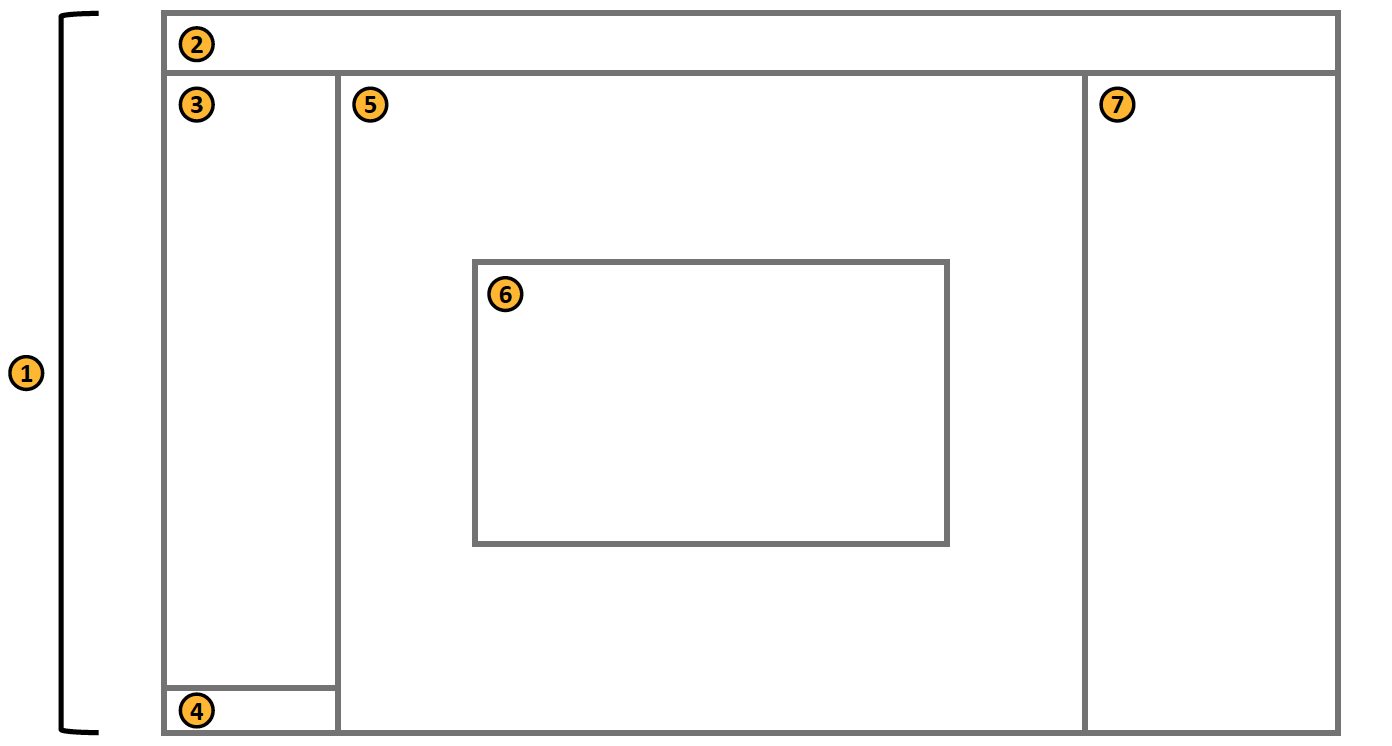
- App window
- Titlebar
- Main menu
- Cataloging status
- Content view
- Dialog window
- Details panel
Translations
We use Amazon Translate1, a third-party service provided by Amazon Web Services, Inc., to machine translate our online help. Amazon Translate performs all translations directly and dynamically. Western Digital provides these machine translations as a convenience to EdgeRover users. To learn more about language translation, go to Translation Disclaimer.
Note: The official help content is in English. If there are any questions regarding the accuracy or reliability of the information presented, refer back to the English help.
-
Amazon Web Services, the “Powered by AWS” logo, and Amazon Translate are trademarks of Amazon.com, Inc. or its affiliates in the United States and/or other countries. ↩